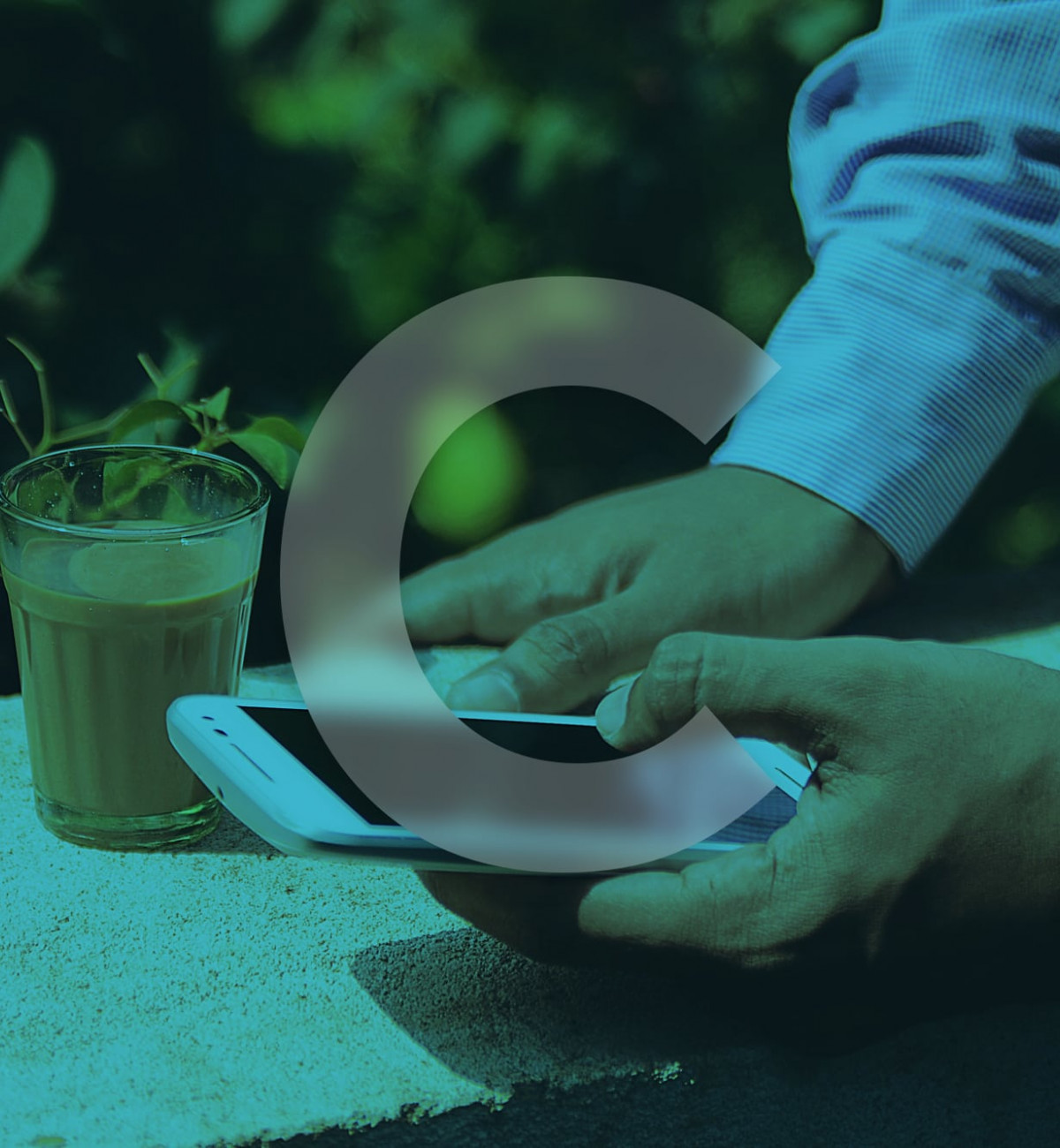Let's face it, you've got to be living under a rock if you've not stumbled across Facebook's messenger platform. 1.3 billion people use Facebook messenger on a monthly basis. That’s 11% of the world’s population logging in on a regular basis and using the messenger platform, most likely for the sole purpose of sharing comical cat gifs with their mates or ordering their favourite pizza from Dominos. This is always a firm favourite...
That said, one thing that Facebook have kept pretty quiet is that any business can include the facebook messenger service as a chat widget on their own website. And the killer feature? You can do this for FREE.
In this quick article, I’m going to explain how you can get up and running with this in next to no time.
First off, the prerequisites; you must have a page on Facebook for your business. If you haven’t created on already, I would suggest you go ahead and do that now. You can do that over here.
Next up, we’ll need to go and tell Facebook that you want to use their messenger service. You’ll need to log in to facebook, and navigate to your business page. For us, the URL is :
https://business.facebook.com/codepotato
You’ll need to click on “settings” in the top right:
Then, from the options on the left hand side you’ll need to select “Messenger Platform”.
Then, using the quick-jump links at the top, select “Customer chat plugin - jump to section” to scroll you down to the relevant button.
From there, hit the “Setup” button to get started.
You’ll be presented with this modal window:
The first options you’ll have to set are the default language to be used by the chat tool and your welcome message.
The next step is to define the response a user will get if no-one is logged in to Messenger at the time (under your business account). You can also set the colours used by the chat tool, too:
That’s the main customisation out of the way, the last step is to guide you through getting it installed on your site. If you have a friendly web developer (like us!) you can get Facebook to email your developer with the instructions so they can do this for you.
Alternatively, you’ll have to copy and paste the code they provide you and paste that into your website as per their instructions.
If you need a hand doing this, we’re here for you and would be more than happy to help you get this up and running on your site.
Once the code is all setup, go visit your site and you should have a familiar Facebook messenger window in the bottom right, like the one shown on our site:
When you start interacting with the chat window it’ll bring up any default messages you set and the branding, too. Like ours:
Any conversations started using the chat tool will appear in the inbox of your business account on Facebook (hint, that’s over here again: https://business.facebook.com).
Hopefully you found this useful but if you have any questions or any suggestions for the next geeky blog post we should write about, chat to us now on our chat tool 👋